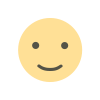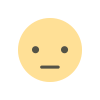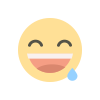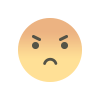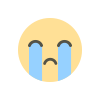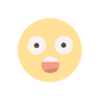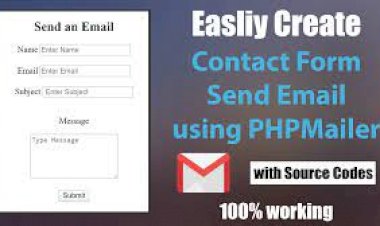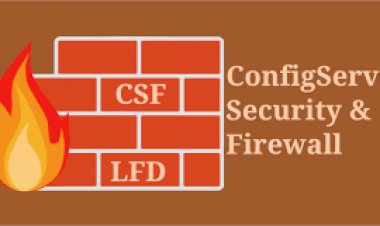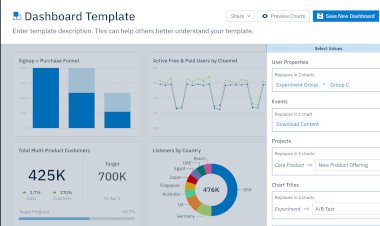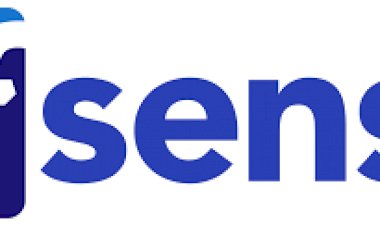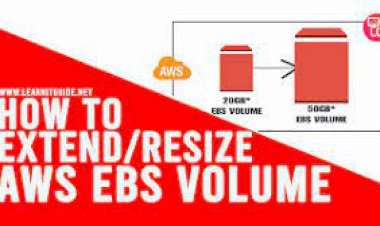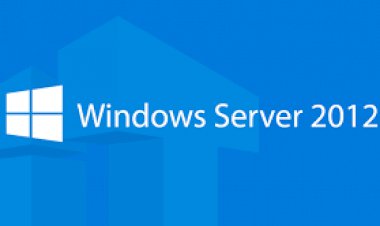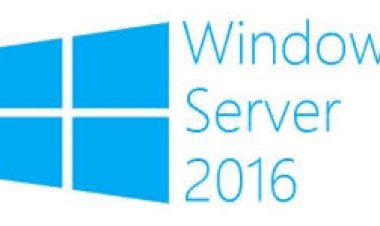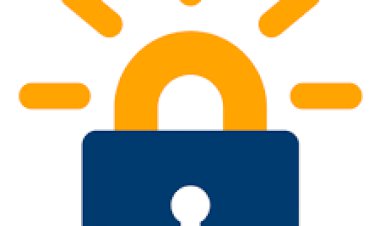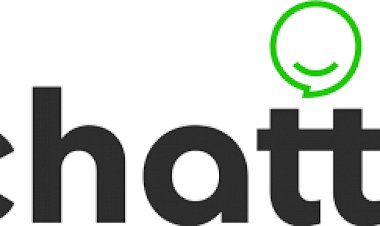Pfsense - Password recovery
Pfsense - Password recovery
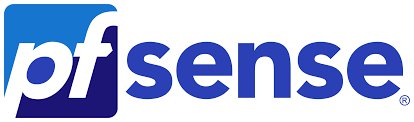
Pfsense - Password recovery
Would you like to learn how to recover the Pfsense admin password? In this tutorial, we are going to show you how to use the Pfsense password recovery procedure to change the password of the admin user using the command-line of a Pfsense server.
• Pfsense 2.4.4-p3
Tutorial Pfsense - Password recovery
Perform the Pfsense server boot and wait for the Welcome menu.
On the Welcome screen, select the option to enter the Single mode.
In our example, the single mode is available by pressing the number 2.
The system will ask you to enter full pathname of shell or RETURN for /bin/sh:
Press Enter to have access to the command-line prompt.
Use the FSCK command to verify if the filesystem is clean.Copy to Clipboard1
/sbin/fsck -y
Use the FSCK command to verify is the filesystem is clean.
Pfsense will mark the filesystem as clean.
Remount the root partition as rewritableCopy to Clipboard1
/sbin/mount -o rw /
Execute the password reset command: /etc/rc.initial.password
/etc/rc.initial.password
The WebConfigurator admin password and privileges will be reset to the default (which is "pfsense"). Do you want to proceed [y|n]? y
The Pfsense admin password will be reset to pfsense.
Reboot the Pfsense server.Copy to Clipboard1
/sbin/reboot
In our example, we changed the admin user password to pfsense.
PFSense Default Login
Open a browser software, enter the IP address of your Pfsense firewall and access web interface.
In our example, the following URL was entered in the Browser:
• https://192.168.15.11
The Pfsense web interface should be presented.
On the prompt screen, enter the Pfsense Default Password login information.
• Username: admin
• Password: pfsense
After a successful login, you will be sent to the Pfsense Dashboard.
Congratulations! You successfully recovered the password of the Pfsense admin user.